iCloud backup: How to set up the online service. The online storage service iCloud has been firmly integrated into Apple’s mobile operating system since 2011 and the release of iOS 5. The cloud service is used, among other things, to create backups and to back up photos and videos. We explain how you can set up iCloud.
Set up iCloud
There are basically two different ways to use iCloud. On the one hand, you can use the online storage service from a computer., On the other hand, the setup can of course also be done on mobile devices like iPhone, iPad or iPod touch.
Setting up iCloud is easiest on a mobile device. First, make sure that you have the latest version of iOS installed on your iPhone or iPad. To do this, go to the “Settings> General> Software update” menu. There you can see whether a new iOS version is available. Then switch to the “Settings> Your Name> iCloud” menu and enter your Apple ID. Then follow the instructions on the screen to set up iCloud. On a Mac, setup is done through the Control Panel. After clicking on “iCloud”, the Apple ID must also be entered, then you have to follow the on-screen instructions again.
You can only use the online storage service on your Windows PC after iCloud has been fully set up on the Apple mobile device or Mac. To do this, first download the iCloud for Windows program from the official Apple website. Install it and log in with the Apple ID that you specified when setting up on the iOS device or Mac. Services such as photos or bookmarks can then be selected to use iCloud.
Set up iCloud mail
They have almost become a tradition: E-mail addresses that make you, as an Apple user, recognizable to other people. If it used to be .mac and .me, it is currently the ending .icloud.com, which every Apple customer can get for free. Here’s how it works: “Settings> Your Name> iCloud> Mail” and follow the instructions on the iPhone screen to set up iCloud Mail. If you have a Mac, you can also use it to create the iCloud mail: To do this, open the system settings. In the “iCloud” section, select “Mail” and follow the on-screen instructions.
Turn on automatic iCloud downloads and photo sharing
The automatic synchronization of music, apps and books as well as the cross-platform photo stream are particularly practical with iCloud. With automatic downloads, purchased content such as films or songs is downloaded to all iOS devices and iTunes-authorized computers that are linked to your Apple ID. This means that the same purchased content can be accessed from all devices. For music that was not purchased from iTunes, however, the paid add-on program iTunes Match is required.
The automatic downloads are activated under iOS in the menu “Settings> iTunes & App Store”. The download for music, apps and books can be switched on individually using the slider. On a Windows PC or Mac, the function must be activated in the iTunes settings menu under “Store”. Since iOS 8, iCloud Drive also offers the option of synchronizing documents on all connected devices. With the release of iOS 11, iCloud Drive was simply renamed to Files.
The photo stream, on the other hand, ensures that the same images are displayed on all devices connected via iCloud. On the iPhone or iPad this option is activated in the menu “Settings> Your Name> iCloud> Photos> Upload to ‘My Photo Stream'”. The Photos program must be used on a Mac and the iCloud for Windows application on a Windows PC.
Create a backup with iCloud
iCloud is not only used to store photos and music. When restarting an iOS device, a backup from the online storage service can also be played on the iPhone or iPad. This means that even after a factory reset, all of the content that you bought from Apple will come back to your iOS device. Alternatively, of course, there is always the option of creating a backup with iTunes. This is especially recommended if there are many non-iTunes songs stored on the iOS device.
For an iCloud backup, first go to the menu “Settings> Your Name> iCloud” and activate all areas that are to be saved online. This includes, for example, mails, contacts or Safari data. In order to create the first backup, the corresponding slider must be activated in the menu “Settings> Your Name> iCloud> Backup”. Once switched on, iCloud automatically backs up the data of your iOS device via WiFi once a day if it is switched on, locked and connected to a power source. The photo library, all accounts, documents, health data, HomeKit configurations and iPhone settings are saved.
Summary
- An iCloud account can be set up on an iPhone, iPad or iPod touch as well as on a Mac
- To be able to use iCloud on a Windows PC. The storage service must first be activated on an iOS device or Mac
- With iCloud, purchased iTunes content, photos, videos, books, and documents can be synced across multiple devices signed in with the same Apple ID
- iCloud is also important for backups that can be restored after resetting the iPhone or iPad
- In addition, regular backups should be made via iTunes, for example to save non-iTunes music
- A free iCloud email address can be created in the iCloud settings on the iPhone or Mac
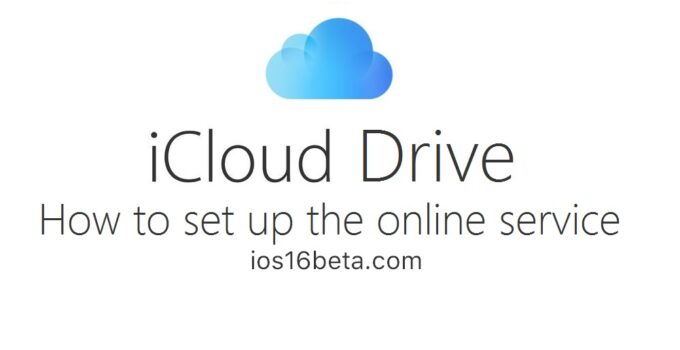
iOs 16 beta