How to install iOS 16.1 Beta Profile Free. Betaprofiles iOS 16. Download Beta Profiles. There is very little time left for the highly anticipated iOS 16.1 beta. Apple will make major innovations in the new version. Follow us to be informed about the innovations. Below we will explain how to install iOS 16.1 beta profile for free. Review the steps one by one.
Backup before you start
So, you have your iPhone ready, but before getting started with iOS 16, make sure to backup your device first. That way, if data is lost, you can quickly and easily restore it from your backup.
We have a guide on how to backup an iPhone, but we also include these instructions below.
Make a backup using iCloud
iCloud is probably the easiest way to back up your iPhone because you don’t need to connect any cables. All you need is an internet connection.
- connect to a Wi-Fi network.
- head to your Settings app, then select your name.
- tap iCloud. If you have iOS 10.2 or earlier, you will have to scroll down and tap iCloud.
- Scroll down and select iCloud Backup> Back Up Now. If you have iOS 10.2 or earlier, just hit Backup and it will work its magic.
You can verify the backup by heading to Settings, hitting iCloud> iCloud Storage> Manage Storage, and tapping your device from the list.
Backup to a Mac with Catalina and later versions
MacOS 10.15 Catalina removed iTunes, but backing up on Mac is still easy.
- connect your iPhone or iPod Touch to your Mac.
- Follow the on-screen instructions to enter your device’s passcode or Trust this computer.
- open Finder and use the sidebar to select your iPhone.
- Hit General> Back Up Now, to do a manual backup.
Backup to a Mac or PC with iTunes
If you are using an old Mac or Windows PC, you will have to use iTunes to back up your iPhone or iPod Touch.
- make sure iTunes is up to date and connect your device.
- follow the instructions agreeing to Trust this computer or enter your device password.
- select your iPhone or iPod Touch from the iTunes menu.
- Hit Backup Now to save your data.
Download and install the iOS 16 Beta Profile Free
Have you done all that? Good job, now you are ready to go. For now, you will need to start downloading and manually installing the beta profile on your iPhone, so it is not as straightforward as it could be. But it is still relatively easy.
Step 1: Begin by heading to the Apple Beta Software Program website on your iPhone and selecting Sign up (if this is your first time) or Sign in (if you’ve done it before). Enter your two-factor login information if prompted.
Step 2: Select Enroll your devices from the drop-down menu at the top of the page, make sure iOS is selected, and then scroll down the page to the second step. Tap Download Profile and wait for the download to finish. If this step doesn’t seem to work, make sure you’re trying to download in Safari, as downloaded profiles don’t work correctly when downloaded through Chrome or other browsers.
Step 3: now you need to update your device. Go to Settings> General> Profile and tap iOS 16 and iPadOS 16 Beta Software under Downloaded Profiles. Select Install, enter your password, and then tap Install again. Click Restart to install the profile.
Step 4: Now that the profile is installed, head to Settings> General> Software Update. Tap Download and install, enter your password, and wait for the update to download and install. Your device will reboot during the process, so be sure to keep an eye on it and follow the instructions that appear.
Congratulations! When your phone restarts, you will be running the public beta version of iOS 16. Have fun and enjoy exploring all the new features.


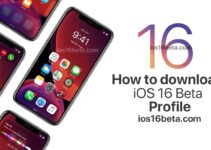

l am very pleased to use iOS 16. Could you please send a link to me. Thank you very much in advance.
IN IOS 16 BATTERY COOLING NOT Stable and hitting problem very high
l am very pleased to use iOS 16. Could you please send a link to me. Thank you very much in advance.
I want the link email is chloewilson021999@gmail.com
I Want The Link
l am very pleased to use iOS 16. Could you please send a link to me. Thank you very much in advance.
Merci beaucoup madame monsieur
ios 16 beta
Plz ios
16
Beta
haxhiarben@gmail.com
7+
diannaisastar18gmal.com
please link dlogua@gmail.com
Woooo good
iOS 16
Good
iOS 16 beta
How to download this profile 16? In my s5 12.2.2? Hello