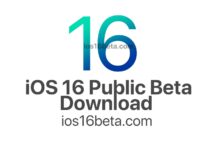How to Install the iOS 16 and iPadOS 16 Public Beta. All Apple users can now officially try the update to iOS 16 on their iPhone. We explain how you can download and install the public beta.
Do you want to finally try out the new features of iOS 16 yourself? Then you can get started now: Apple released the first public beta of the new version of its mobile operating system on Friday night. IOS 16 is not yet offered via the normal update function, but don’t worry: We’ll show you how to install the beta version on your device easily and free of charge.
Archive data via iTunes backup
The beta version of iOS 16 is anything but bug-free at this point. You should therefore make a backup of your data via iTunes so that no photos, videos, emails or other data are irretrievably disappeared after a crash. If you prefer, you can of course make the backup via the iCloud.
Registration for iOS 16 public beta program required
To get access to iOS 16 before the official release, you’ll need to register for Apple’s public beta program. Open the website http://beta.apple.com in the browser of the respective device – there you can easily log in with an existing Apple ID or register a new Apple ID. You will now see a page on which you scroll to the point “Start” and click on “Register your iOS device”.
iOS 16 Configuration profile enables the device for beta
On the next page you scroll to point two called “Load profile”. A configuration profile can now be downloaded via the associated button, which informs the Apple servers that beta software will also be displayed on the device if updates are available. To do this, simply click on “Install” in the top right corner and enter the lock code.
After you have agreed to the conditions, the process continues with a restart – then, as usual, an update can be found under “Settings> General> Software update”. This is the “iOS 16 Public Beta”. This can be downloaded and installed like a normal iOS update.
Bugs are fixed with an update
As a rule, Apple publishes various other versions after the first public beta, which are made available regularly every few weeks. So it’s best to check every now and then whether there is an update for your freshly installed iOS 16.
Downgrade from iOS 16 Public Beta
If you are tired of the public beta of iOS 16 or find that the test version still contains too many bugs, you can downgrade back to an iOS 14 version. This is where the backup comes into play, which you hopefully created before installing the beta:
- Connect the iOS device to a computer and start iTunes
- Put the device in the maintenance state
- Reset iPhone / iPad with iTunes
- Sign in with Apple ID and restore backup
Summary
Not every Apple device is compatible with iOS16. Check our list to see if yours is suitable for the update
Make a backup of your data in iTunes or iCloud, the beta version is far from free of errors and can theoretically crash at any time
You have to register for the public beta program with your Apple ID. To do this, go to http://beta.apple.com
A configuration profile must be downloaded so that the device is offered the unofficial updates
After a restart, the update to iOS16 works like any other system update
New versions will be released regularly until iOS16 is free of errors