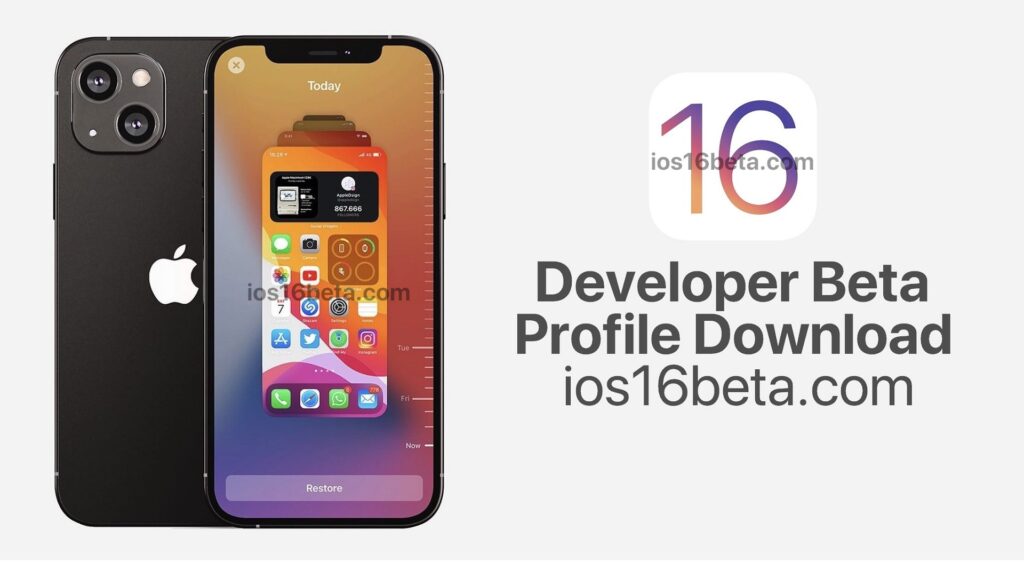iOS 16 Developer Beta Profile Download. With the announcement of the new iOS 16 beta, all users began to wonder: should I install a new iOS? Well, if you desperately don’t want to wait and decided to take this step, follow the instructions on how to correctly and easily install the iOS 16 beta.
Installing the iOS 16 beta
Upgrade to the latest iOS version
To begin with, in order to have fewer problems, we must install the latest iOS software that suits our device.
For this you need:
- Go to the device settings application
- Go to the main settings tab
- Open the software update item
- We update if there is an available version 15.5.1
Important! How many times do not say / write, still someone will forget, so it is better to repeat. Friends, it is very important when updating and installing: have a battery charge of at least 50% and a stable Internet connection. We kindly ask you to ensure that you have Wi-Fi. This is for the good of your iPhone, believe me. With an unstable network connection, you might install yourself an unstable update. It will be the cause of many breakdowns / bugs and your headaches in the future. Therefore, do not risk it!
If you have everything updated, we move on to the second important point.
Back up
This step is mandatory! In no case should you ignore it!
In order to avoid an unpleasant experience, you need to make sure to back up your iPhone. Do not skimp on megabytes, save all data. Although our installation went well, no one knows how things will go with the beta on your device. In case you see a glitch somewhere, you can restore an iOS backup.
It is equally important, after that, go to the settings and delete the developer profile if you have already installed any of the bets through it. For this you need:
- Go to Settings
- Open basic settings
- Go down and find previously used developer profiles
- Click on the profile and then on “Delete”
After each such deletion, a reboot is required!
iOS 16 Developer Beta Profile Download
Ideally, you can register with Apple as a public beta software developer. To do this, you will need to enter your Apple ID and go through a simple identity registration on the Apple website. However, iOS 16 is not yet in the public domain.
Therefore, some developers have shared their accounts, which you can download and install on your iPhone.
How to do it:
- Opening Safari (Required!)
- Follow this link (Write your email address in the comments for the download link.)
- We select the beta version you are interested in (in our case, iOS 16)
- Downloading. Before downloading, you will see a pop-up window confirming that you want to download the developer profile – everything is ok, don’t touch it.
- We are waiting for the download. This is usually a minute, maybe even less, depending on your internet connection.
Installing a developer profile
After the profile is loaded, you will see a message stating that this software has been downloaded and there will be an “Install” button below. Click it, confirm the action with a password. Install.
After installation, the iPhone will ask to restart. We reboot the smartphone.
In such cases, you need:
- Go to settings
- Goto the developer profile (After downloading the profile in the Safari browser, an additional tab “developer profile loaded” will appear in your iPhone settings, you need to click on it)
- Go to the iOS 16 beta 1 profile
- Click on it, enter your password
- Go to the new menu, read the agreement
- Scroll down, click “Install”
- Reboot
Install iOS 16 Beta
The developer profile should now be successfully installed on your iPhone.
To use it to install the iOS 16 beta, you need to:
- Go to settings
- We open the main
- Then go to system updates
- Downloading iOS 16 beta 1. With a stable Internet! It weighs a lot, so you will have to wait.
- We confirm our actions, install
- We confirm our actions, install
- After another reboot, the iPhone should successfully update to the iOS 16 beta.